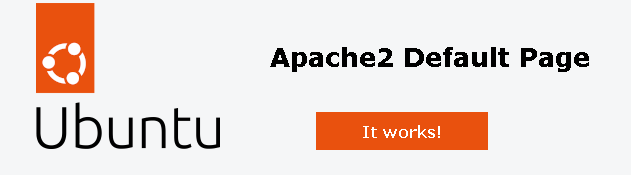Inhaltsverzeichnis
Ubuntu 18.04 und 20.04 und 22.04: Apache Webserver
Ich verwende in dieser Anleitung das MPM ITK - http://mpm-itk.sesse.net/ .
Installation der Pakete
# aptitude install apache2 libapache2-mpm-itk
Konfigurationsanpassungen
Ist Apache installiert, ist er sofort einsatzbereit. Ich mache noch folgende Anpassungen:
- /etc/apache2/conf-available/security.conf
[...] # # ServerTokens # This directive configures what you return as the Server HTTP response # Header. The default is 'Full' which sends information about the OS-Type # and compiled in modules. # Set to one of: Full | OS | Minimal | Minor | Major | Prod # where Full conveys the most information, and Prod the least. #ServerTokens Minimal ServerTokens Prod [...]
Sicherheistskritische Module ausschalten:
# a2dismod info # a2dismod status
Webserver-User für virtuellen Host
Ich lege mittels eines Bash-Skripts die Benutzer und Verzeichnisse für die benötigten virtuellen Hosts an:
#!/bin/bash
# Sicherheitsstopp, vorher auskommentieren!
exit 0
arr=(user1 user2 user3)
for item in ${arr[*]}
do
mkdir -p /srv/www/$item
mkdir -p /srv/www/$item/htdocs
mkdir -p /srv/www/$item/log
useradd -d "/srv/www/$item" -s /bin/false $item
chown -R $item.$item /srv/www/$item
done
exit 0
Virtuellen Host konfigurieren
Folgend eine Beispielkonfiguration, wie sie im Pfad /etc/apache2/sites-available abgelegt werden muss und mit einem Dateinamen, der mit .conf endet, benannt werden muss.
<VirtualHost *:80>
ServerAdmin webmaster@meine-domain.de
ServerName meine-domain.de
ServerAlias www.meine-domain.de
DocumentRoot /srv/www/meine-domain/htdocs
# Mod ITK configuration
<IfModule mpm_itk_module>
AssignUserId meine-domain meine-domain
</IfModule>
<Directory "/srv/www/meine-domain/htdocs/">
Options +Includes +MultiViews -Indexes +FollowSymLinks
AllowOverride AuthConfig FileInfo Options
Require all granted
</Directory>
ErrorLog /srv/www/meine-domain/log/error.log
# Possible values include: debug, info, notice, warn, error, crit,
# alert, emerg.
LogLevel warn
CustomLog /srv/www/meine-domain/log/access.log combined
</VirtualHost>
Der virtuelle Host muss noch aktiviert werden. Hinter dem Befehl a2ensite gehört der Dateiname des virtuellen Hosts ohne .conf.
# a2ensite meine-domain # apache2ctl configtest # service apache2 reload
HTTPS mit Let's Encrypt
Certbot installieren
Für Ubuntu 18.04 musste noch ein PPA eingebunden werden. Bitte nachfolgende Befhele als root ausführen:
apt-get update apt-get install software-properties-common add-apt-repository universe add-apt-repository ppa:certbot/certbot apt-get update apt-get install python-certbot-apache
Ab Ubuntu 20.04 ist dies nicht mehr notwendig:
Folgende Anleitung verwenden (snapd):
Cerbot: Zertifikate anfordern und Webserver anpassen
Ein Beispiel:
# certbot --apache --agree-tos --redirect --hsts --staple-ocsp --email certadmin@meine-domain.de --domain www.meine-domain.de --domain meine-domain.de
Cerbot: Zertifikatserneuerung testen
# certbot renew --dry-run
Cerbot Zertifikatserneuerung automatisieren
Als User root:
# crontab -e
Beispiel für die Crontab:
[...] # m h dom mon dow command 35 7 * * * /usr/bin/certbot renew >> /var/log/le-renew.log
Verschlüsselung: Protokolle und Ciphers
- /etc/letsencrypt/options-ssl-apache.conf
# This file contains important security parameters. If you modify this file # manually, Certbot will be unable to automatically provide future security # updates. Instead, Certbot will print and log an error message with a path to # the up-to-date file that you will need to refer to when manually updating # this file. SSLEngine on # Intermediate configuration, tweak to your needs SSLProtocol all -SSLv2 -SSLv3 -TLSv1 -TLSv1.1 SSLCipherSuite ECDHE-ECDSA-CHACHA20-POLY1305:ECDHE-RSA-CHACHA20-POLY1305:ECDHE-ECDSA-AES128-GCM-SHA256:ECDHE-RSA-AES128-GCM-SHA256:ECDHE-ECDSA-AES256-GCM-SHA384:ECDHE-RSA-AES256-GCM-SHA384:DHE-RSA-AES128-GCM-SHA256:DHE-RSA-AES256-GCM-SHA384:ECDHE-ECDSA-AES128-SHA256:ECDHE-RSA-AES128-SHA256:ECDHE-ECDSA-AES128-SHA:ECDHE-RSA-AES256-SHA384:ECDHE-RSA-AES128-SHA:ECDHE-ECDSA-AES256-SHA384:ECDHE-ECDSA-AES256-SHA:ECDHE-RSA-AES256-SHA:DHE-RSA-AES128-SHA256:DHE-RSA-AES128-SHA:DHE-RSA-AES256-SHA256:DHE-RSA-AES256-SHA:ECDHE-ECDSA-DES-CBC3-SHA:ECDHE-RSA-DES-CBC3-SHA:EDH-RSA-DES-CBC3-SHA:AES128-GCM-SHA256:AES256-GCM-SHA384:AES128-SHA256:AES256-SHA256:AES128-SHA:AES256-SHA:DES-CBC3-SHA:!DSS SSLHonorCipherOrder on SSLCompression off SSLOptions +StrictRequire # Add vhost name to log entries: LogFormat "%h %l %u %t \"%r\" %>s %b \"%{Referer}i\" \"%{User-agent}i\"" vhost_combined LogFormat "%v %h %l %u %t \"%r\" %>s %b" vhost_common #CustomLog /var/log/apache2/access.log vhost_combined #LogLevel warn #ErrorLog /var/log/apache2/error.log # Always ensure Cookies have "Secure" set (JAH 2012/1) #Header edit Set-Cookie (?i)^(.*)(;\s*secure)??((\s*;)?(.*)) "$1; Secure$3$4"
In der Konfiguration des virtuellen Hosts:
[...]
<IfModule mod_headers.c>
Header always set Strict-Transport-Security "max-age=15552000; includeSubDomains"
</IfModule>
[...]
Logfiles rotieren lassen
- /etc/logrotate.d/apache2
/var/log/apache2/*.log /srv/www/*/log/*.log { daily missingok rotate 14 compress delaycompress notifempty create 640 root adm sharedscripts postrotate if invoke-rc.d apache2 status > /dev/null 2>&1; then \ invoke-rc.d apache2 reload > /dev/null 2>&1; \ fi; endscript prerotate if [ -d /etc/logrotate.d/httpd-prerotate ]; then \ run-parts /etc/logrotate.d/httpd-prerotate; \ fi; \ endscript }
PHP
# aptitude install php php-cli php-json php-pdo php-mysql php-zip php-gd php-mbstring php-curl php-xml php-pear php-bcmath libapache2-mod-php php-imagick php-common
ModSecurity
Dieses Apache-Modul erkennt Angriffmuster (z. B. Session Hijacking, Cross-Site-Scripting) und verweigert bei Angriff die Anfrage.
Installation
aptitude install libapache2-mod-security2
Konfiguration
cd /etc/modsecurity/ cp modsecurity.conf-recommended modsecurity.conf
ModSecurity sollte nun im DetectOnly-Modus laufen und erkannte Angriffsmuster unter /var/log/apache2/modsec_audit.log aufzeichnen.
Dies kann folgendermaßen geändert werden:
- /etc/modsecurity/modsecurity.conf
[...] # Enable ModSecurity, attaching it to every transaction. Use detection # only to start with, because that minimises the chances of post-installation # disruption. # #SecRuleEngine DetectionOnly SecRuleEngine On [...]
- /etc/modsecurity/modsecurity.conf
[...] # Log everything we know about a transaction. #SecAuditLogParts ABDEFHIJZ SecAuditLogParts ABCEFHJKZ [...]
Aktuelles OWASP Core Rule Set
cd /etc/modsecurity git clone https://github.com/SpiderLabs/owasp-modsecurity-crs.git cd owasp-modsecurity-crs cp crs-setup.conf.example crs-setup.conf
Das Regelwerk hinterlegen:
- /etc/apache2/mods-enabled/security2.conf
<IfModule security2_module> # Default Debian dir for modsecurity's persistent data SecDataDir /var/cache/modsecurity # Include all the *.conf files in /etc/modsecurity. # Keeping your local configuration in that directory # will allow for an easy upgrade of THIS file and # make your life easier # IncludeOptional /etc/modsecurity/*.conf IncludeOptional /etc/modsecurity/modsecurity.conf IncludeOptional /etc/modsecurity/owasp-modsecurity-crs/crs-setup.conf IncludeOptional /etc/modsecurity/owasp-modsecurity-crs/rules/*.conf # Include OWASP ModSecurity CRS rules if installed # IncludeOptional /usr/share/modsecurity-crs/*.load </IfModule>
Aktualisieren kann man das Ruleset, indem man einfach eine aktuelle Kopie von github zieht und diese in sein Conf-Verzeichnis kopiert. Bitte vorher die Konfig-Dateien an Seite legen.
Logfiles
Da sehr viele Daten geloggt werden, sollte man das Logfile täglich rotieren lassen:
- /etc/logrotate.d/modsecurity
/var/log/apache2/modsec_audit.log { rotate 14 daily missingok compress delaycompress notifempty }
Regelausnahmen: Nextcloud
Virtuellen Host anpassen für WebDAV
[...]
<IfModule mod_headers.c>
Header always set Strict-Transport-Security "max-age=15552000; includeSubDomains"
Redirect 301 /.well-known/carddav /remote.php/dav
Redirect 301 /.well-known/caldav /remote.php/dav
</IfModule>
[...]
Ausnahmeregelungen für Nextcloud
- REQUEST-900-EXCLUSION-RULES-BEFORE-CRS.conf
[...] # Own ip address not monitored SecRule REMOTE_ADDR "^20\.21\.22\.23" "id:1002,phase:1,nolog,allow,ctl:ruleEngine=Off" SecRule REQUEST_URI "@beginsWith /remote.php/dav" "id:1003,phase:1,nolog,allow,ctl:ruleRemoveById=932110"
Globale Ausnahme-Presets für Nextcloud
Achtung: Gilt für alle virtuellen Hosts!
[...] SecAction \ "id:900130,\ phase:1,\ nolog,\ pass,\ t:none,\ setvar:tx.crs_exclusions_nextcloud=1" [...]